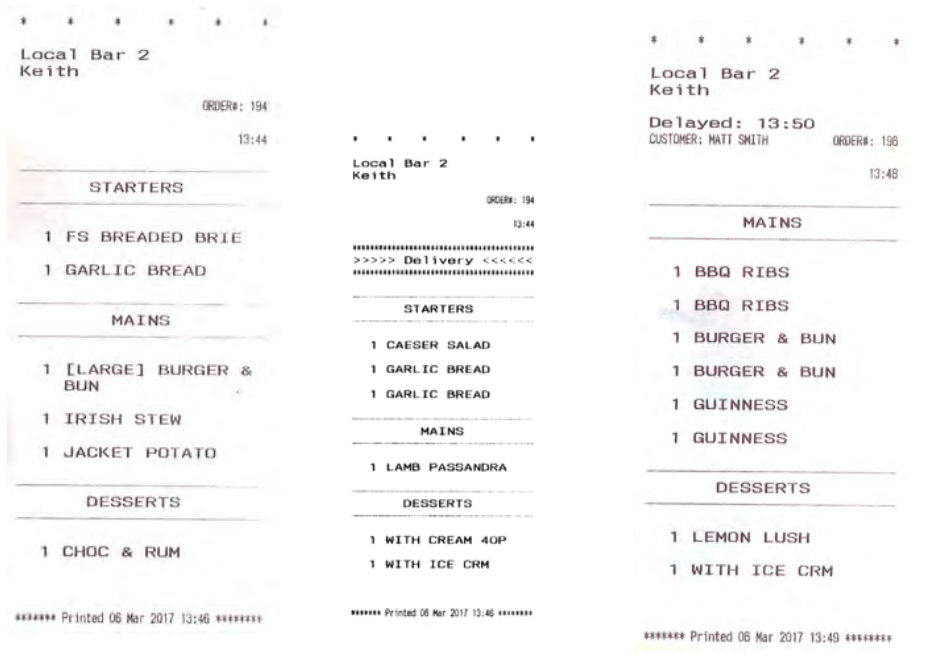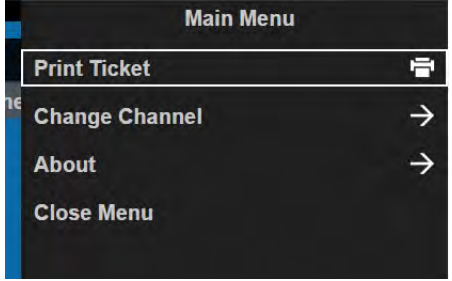How To - Printing Selected Tickets
The Kitchen iQ menu has a printing function that enables Kitchen iQ users to print selected tickets on demand.
Printing selected tickets is only possible when suitable printers have been configured for a site and these printers associated with the relevant kitchen screens.
To use the Printing function:
-
Using the Order Up and Order Down arrows, highlight the ticket that you want to print.
-
Press the Menu button on the screen’s bump bar.
-
The main menu is displayed on the right-hand side of the screen.
- Using the Order Up/Down or Item Up/Down arrows, highlight Print Ticket.
- Press the Bump button.
Example printed tickets: